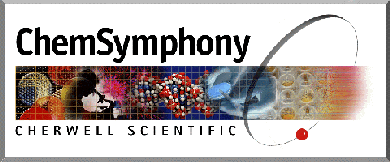
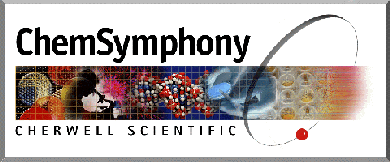
You may also use the software on your own PC if you have a web browser installed. On a stand-alone machine HTML, documents are opened using a File|Open or File|Open Page option in the File menu of the browser.
An applet used in an HTML document simply makes a call to one of the Java classes in your ChemSymphony Lite folder.This controls the display in your browser. Browsers recognize the <applet></applet> tag as an instruction to make this call. In ChemSymphony this must include the path of the ChemSymphony folder and the path to the chemical structure file which is to be displayed. To display the sample structure supplied with ChemSymphony Lite copy the following code in the body of your HTML document:
<applet code=RenderBasic.class width=300 height=300 name=mod1>
<param name=model value=models/spiro.mol>
</applet>
and save the HTML document in your ChemSymphony folder.
The opening < APPLET> tag MUST include the arguments
code = AppletName.class, width = 300 and name=mod1
The parameter name is the only mandatory parameter and its value specifies the path of the structure file to be displayed.
| Parameter name | Values | Comment |
| DisplayType | 0, 1, 2, 3, 4 , 5, 6 | type of rendering used - balls, wireframe, ball and stick, backbone, ribbons, strands and cartoons respectively. |
| AtomType | 0, 1, 2 | labeling of atoms: name, number or both. |
| Hydrogen | on, off (boolean) | hide, show hydrogen atoms. |
| Bonds | 0.1, 0.2,..., 1 | thickness of bonds (Angstroms). |
| AtomsRadius | 0.1, 0.2,.... 3.9, 4.0 | radius of atom relative to standard covalent radius |
| BgColor | standard colors,.("red", "blue"), standard hex RGB code (#c0c0ff) or triplet decimal value ("222 0 255") | sets background color of applet. |
| LogoBgColor | as for BgColor parameter | color of ChemSymphony Lite logo ribbon. |
| Framed | on, off (boolean) | when set to "yes" sets applet in an independent frame in web page. |
| Menu | on, off (boolean) | when Framed parameter used this is used to allow drop down menus in the frames - replaces RenderControl applet. |
The full list of parameters and their values is included in the on-line manual on the ChemSymphony home page.
<applet code=RenderControl.class width=320 height=400 name=panel>
</applet>
Additional parameters may also be used for this applet. The most common are:
| Parameter name | Values | Comment |
| bgColor | As for RenderBasic applet | Sets the background color. Set this to the same color as your page to make the tabbed panels stand out. |
| ImportMessages From | e.g., value="example1" | Identifies applet from which RenderControl will receive messages or data. In this example example1 is the argument name in the Renderbasic applet (above). |
| ExportMessagesTo | e.g., value="example1" | identifies the applet which will receive messages or data from RenderControl). |
Subscribe to the ChemSymphony user group mailing list by mailing
with the message
To purchase ChemSymphony Pro, the fully functional version of ChemSymphony then please contact us.